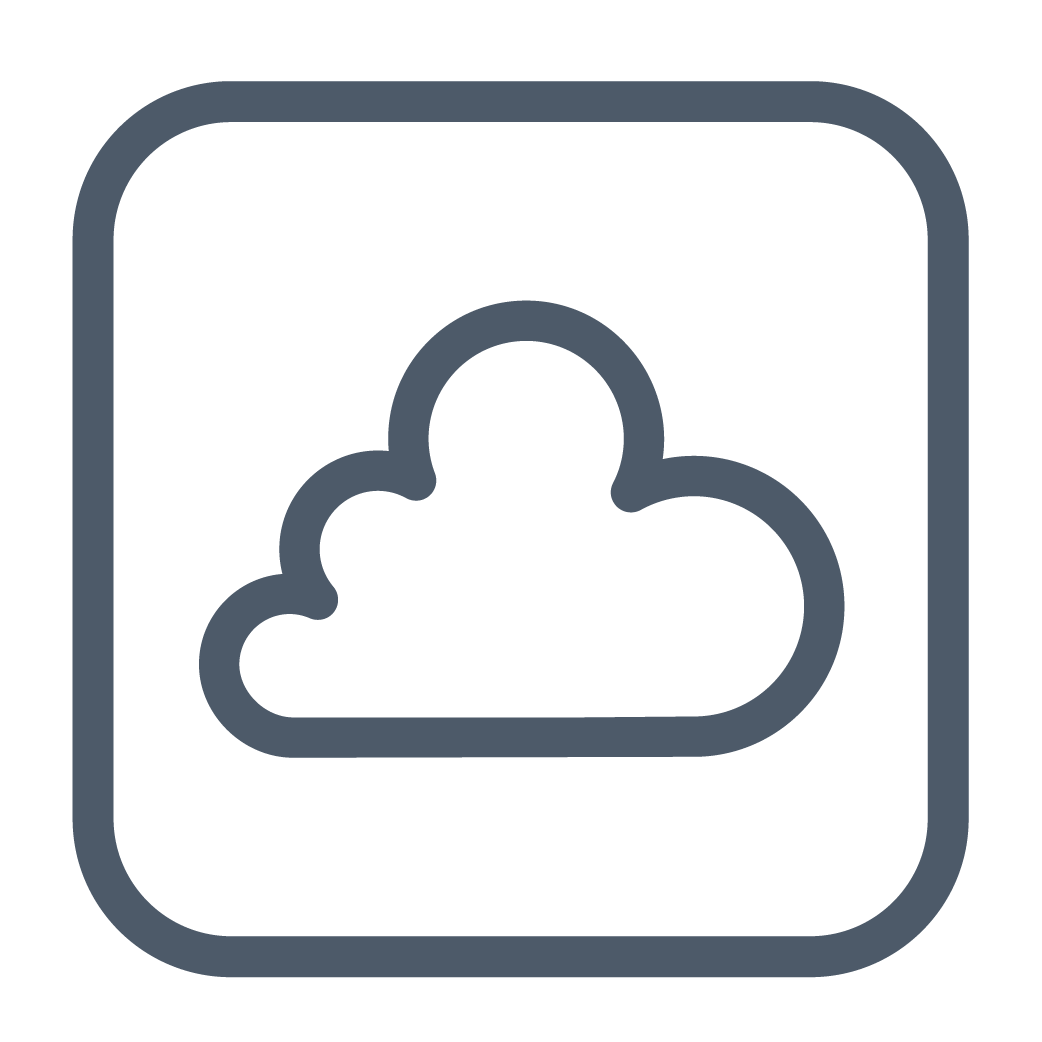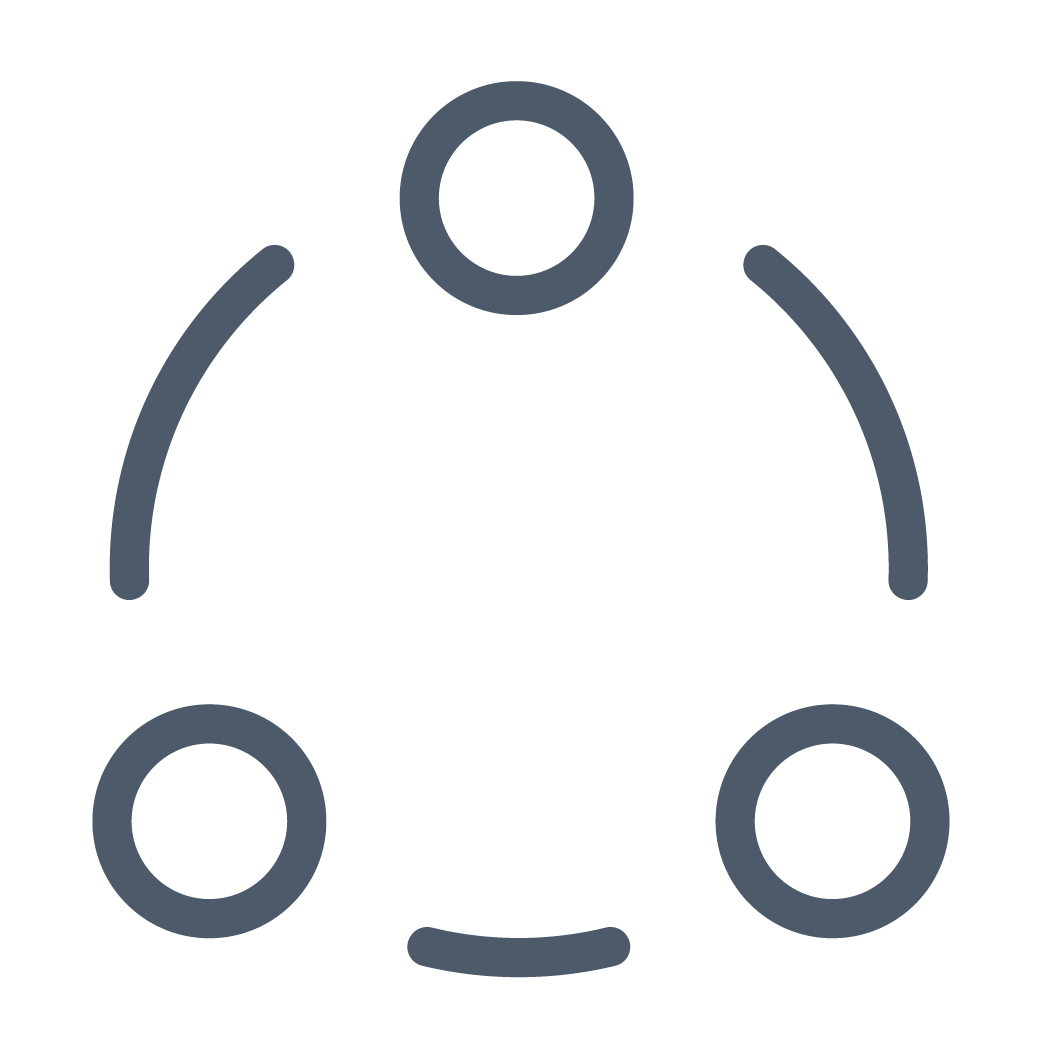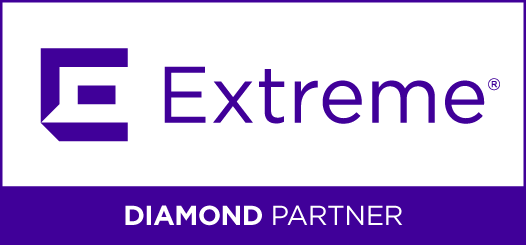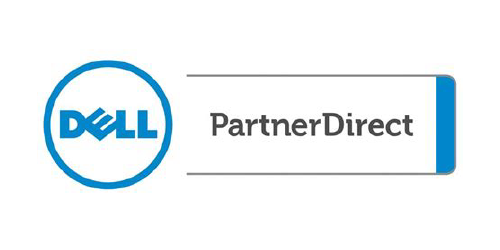Logically is purpose-built to align your security, IT, and business strategies.
As a trusted partner for more than 20 years, Logically offers cyber-first solutions and services that infuse security across your organization to reduce risk and empower your teams to focus on your business—not the technology behind it.
Our team of experts—including cybersecurity, engineering, networking, and cloud specialists—collaborate with you to implement solutions that secure your systems, address business challenges, and prepare you for the future.
We Ensure Your Technology is High-Performing, Highly Available, and Highly Secure.
Innovation is accelerating and complexity is mounting, making it more challenging than ever to stay on top of emerging and critical technologies in increasingly dispersed environments. Cybersecurity is infused into everything we do, from customized solutions tailored to address specific challenges, to turnkey, end-to-end solutions that free you to focus on your core business. We deliver cyber-first solutions that keep your data safe, your operations sound, and your business ready for whatever comes next.
450+
Teammates Across the Nation
3,000+
Customers
40+
Cyber Professionals
Global
Support for Customers
200+
IT Professionals
24x7x365
SOC
650+
Certifications
24x7x365
NOC
In other words, we have your back.
Award-winning Solution
Our cybersecurity solution, SentryXDR 360, has won Business Intelligence Group’s 2023 Fortress Cybersecurity Award in the analytics category.
SentryXDR 360 monitors and protects valuable data by creating a 360-degree view of activity across a network, detecting malicious activity, and responding in real-time.

Your Source for Cybersecurity and Future-Ready Solutions
Hosted by Steven Rivera, Logically’s Chief Revenue Officer, this podcast showcases top industry experts who cover topics such as:
- Ransomware trends
- Data breach prevention protocols
- Cloud services security
- And much more!
Get the tools and knowledge you need to keep your organization secure and future-ready.
It’s Time You Had an IT Partner That Works for You
Finding the right managed services provider (MSP) is never easy. But in today’s complex business IT environments, it’s harder than ever.
The average MSP isn’t equipped to deal with multilayer cybersecurity, hybrid cloud environments, and remote workforce communications.
On the other hand, most managed security service providers (MSSPs) don’t consider the operational impact of their services on your business, which could lead to trading efficiency for security.
Logically gives you the best of both options. Our cyber-first approach to every service and solution provides rock-solid cybersecurity and industry-leading IT services to keep your business running at peak performance.
Whether you need to augment your existing IT and security capabilities or outsource them completely, Logically’s full range of security, infrastructure, and connectivity services focus on:
Speak with one of our experts and discover the value of partnering with a managed security and IT service provider.
We Value Our Relationships
“Everyone on our team relies heavily on Logically. They are truly an outstanding technology partner.”
Byron TranthaamTranco Logistics
“The professionals at Logically are experts at finding solutions to our specific technology needs.”
Cherie RatcliffPlaza Urology
“Switching to Logically was the best decision we ever made.”
Robin DavisCleveland Pediatrics
Cyber and IT Specialists at Your Service
In today’s world, cybersecurity is a must-have to safeguard your integrity, your reputation, and your bottom line. The experts at Logically are right by your side, collaborating with you to maintain a tight security posture that protects your organization from end to end.
Whether you need specific expertise or a fully managed solution, our cybersecurity, engineering, and technical professionals keep your business running securely at peak operational performance.
So whether you need an advisor, an ally, an expert, or an extra set of hands, Logically has you covered.

The Benefits of Working with Our Expert Team
Access to Experts
Logically’s data security, engineering, and technical expertise is unmatched. Our teams deliver cyber-first solutions that enable you to focus on growing your business, not managing and securing the technology behind your business.
Proactive Support
With access to industry-best cybersecurity, data centers, networking, and expertise, we maximize your IT systems’ availability and accessibility so your business runs smoothly and your teams stay productive.
Quick Response Time
Our remote help desk services, dedicated care team, and expert remediation services ensure you get a rapid response 24/7/365.
Improved Employee Productivity
Exceptional cybersecurity, virtual collaboration tools, and reliable remote network access keep your teams productive and protected in every environment, whether on-premises, in the cloud, or both.
Are You Thinking About Outsourcing Your IT and Cybersecurity Team?
The struggle to find and retain IT talent is real. IT teams feel the pressure as a lack of resources and expertise makes it more difficult to meet quality and business objectives and secure increasingly complex business environments.
Partnering with the right MSP can alleviate the pressure on resource-strapped IT teams. Such a partnership can grant access to cybersecurity, engineering, and IT technology professionals, as well as cyber-first solutions that address the skills shortage currently faced by organizations.
Download the MSP Buyer’s Guide to find an MSP that meets your business and security needs.

Judge Us by the Company We Keep
And the Awards We Reap











The Latest from Logically
Looking For a Trusted Ally?
Speak to one of our experts and learn how Logically can solve your security and IT problems.